Unix Find Command Cheatsheet And Usage
Last updated: 2020-05-29
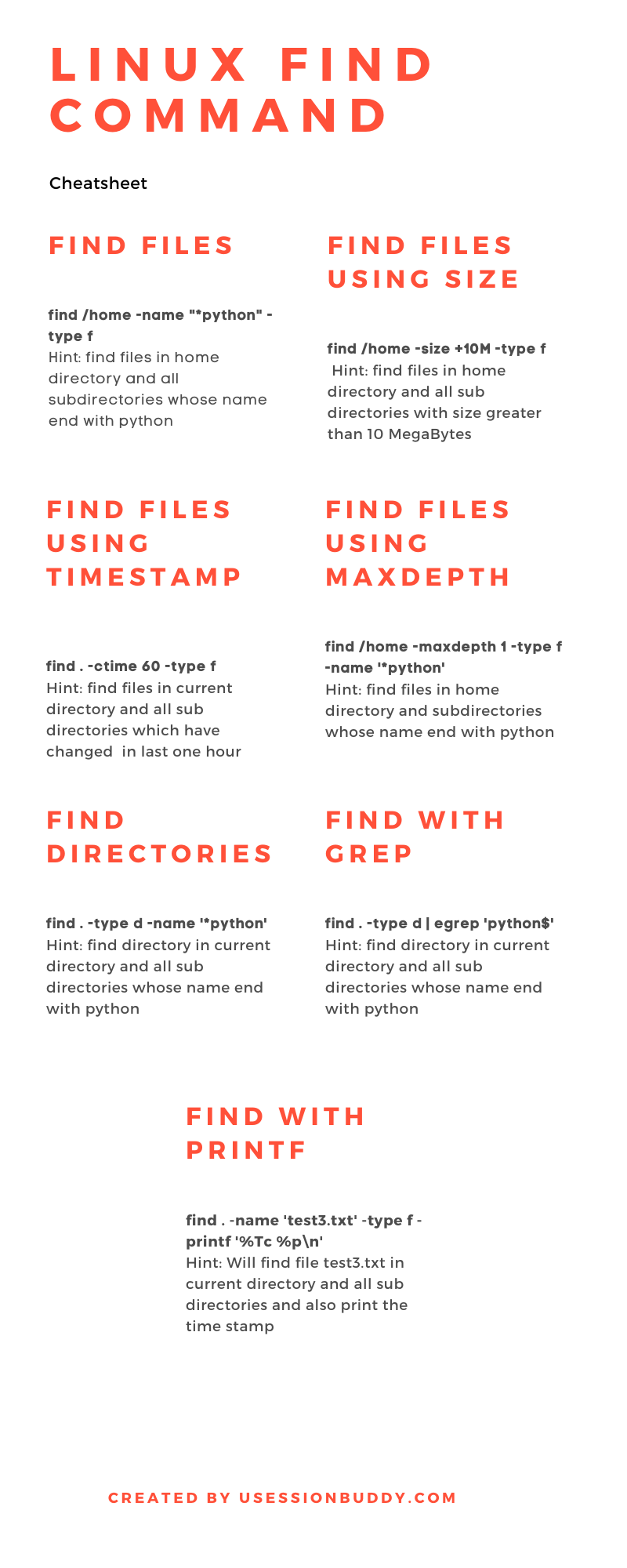
Find files on Unix using regex in find command
Find command has regex utility which is very robust.
-regextype <type> # Where type can be any one of the 'findutils-default', 'awk', 'egrep’, 'ed', 'emacs', 'gnu-awk', 'grep', 'posix-awk', 'posix-basic', 'posix-egrep', 'posix-extended', 'posix-minimal-basic', 'sed'
-regex <regex exp> # Takes regular expression which is case sensitive
-iregex <regex exp> # Takes regular expression which is case insensitive
-name <file_name> # Base of the file name.
One major difference between -name and -regex or -iregex is that -name matches the pattern with leading directories removed, where as -regex or -iregex requires the whole path to be matched in the directories or files name.
Example -regex
Let us do an example. I have file name test1.txt in my current directory and test1.txt inside directory test as shown below.
ls test1.txt test/test1.txt
> test1.txt test/test1.txt
To find the file test1.txt using -regex, I can use following regex.
find . -regextype egrep -maxdepth 1 -regex "^\.\/t.*1.txt$"
> ./test1.txt
As we see above in expression, to find the files in current directory, i have used -maxdepth 1. Since my file path ./test1.txt, I will have to match the path also that is why, in the regular expression above you see i am matching ./ also which is the file path. Another thing to notice here is that I have -regextype <type> as egrep here. You can choose any other possible options such as emacs, grep etc.
Lets us remove -maxdepth 1 and see if we can find our 2nd file test1.txt which is inside the test directory.
find . -regextype egrep -regex "^\.\/t.*1.txt$"
> ./test1.txt
> ./test/test1.txt
Yes indeed that is the case.
Example -name
As I explained earlier, if you don't want to match the path in the file name, then use -name switch. Let us try again the above example but with -name.
find . -name 'test1.txt'
> ./test1.txt
> ./test/test1.txt
Find files on Unix using timestamp
-atime
-atime 0 # Files which are accessed today
-atime +0 # Files which are accessed more than 24 hours ago
-atime 1 # Files which are accessed between 24 hours and 48 hours ago
-atime +1 # Files which are accessed more than 48 hours ago
-mtime
-mtime 0 # Files which are modified today
-mtime +0 # Files which are modified more than 24 hours ago
-mtime 1 # Files which are modified between 24 hours and 48 hours ago
-mtime +1 # Files which are modified more than 48 hours ago
-ctime
-ctime 0 # Files which status have changed today
-cmin 1 # Files which status have changed 1 minutes ago
-cmin -60 # Files which have changed in last 1 hour
-amin 1 # Files which are accessed 1 minutes ago
Example: ctime
Let us create a file using touch command.
touch test.txt
We can see Access, Modify and Change time stamp using stat command.
stat test.txt
File: ‘test.txt’
Size: 0 Blocks: 0 IO Block: 4096 regular empty file
Device: 902h/2306d Inode: 115233265 Links: 1
Access: (0664/-rw-rw-r--) Uid: ( 0/ root) Gid: ( 0/ root)
Access: 2020-05-12 03:39:41.121967975 -0400
Modify: 2020-05-12 03:39:41.121967975 -0400
Change: 2020-05-12 03:39:41.121967975 -0400
Now to find the file which has changed in last 1 minute. If I do find -ctime 1
find -cmin 1
> ./test.txt
Find files on unix using file size
-size 8 # Exactly 8 512-bit blocks
-size -128c # Smaller than 128 Bytes
-size 1440k # Files Exactly 1440Kilo Bytes in size
-size +10M # Files Larger than 10Mega Bytes in size
-size +2G # Files Larger than 2Gega Bytes in size
Example: -size
Let us create a size of file 0 size.
touch test1.txt
Now let us use the command find -size 0. This command will find files of size of 0 bytes.
find -size 0
> ./test1.txt
Find files and directories on unix using Find Command
-type f # Only Files
-type d # Only Directories
-type l # Only Symlinks
Example: -type d
Let us say we want to find only directories. Use find command with switch -type d. Note we can use another swith -maxdepth to tell "find" how deep or recursive, we want to find the directories. For 1 level down you can use -maxdepth 1 as shown below.
find -type d -maxdepth 1
Print time stamp of a files with Find command
find -name <file_name> -printf <> #Prints the time stamp of file with printf command
find -name <file_name> -exec ls -lrt {} + #Prints the time stamp of file with ls command
Example -exec
Lets us try to print the time stamp of the file using ls -lrt command.
find -name 'test3.txt' -exec ls -lrt {} +
> -rw-rw-r-- 1 root root 5 May 17 15:53 ./test3.txt
Example -printf
find -name 'test3.txt' -printf '%Tc %p\n'
> Wed 13 May 2020 02:27:25 AM EDT ./test3.txt